The camera that I will be using as a model in this post is a Nikon D200, but all digital SLR cameras operate pretty much the same, they just put the buttons in different places. Plus, you will need a tripod and a Nikon MC-DC2 Remote Release .
Bracketing explained.
There are many types of bracketing available to us in this; the digital age. With digital cameras come all types of bracketing options. Some of these bracketing options are white balance bracketing, flash bracketing, and exposure bracketing.
Exposure bracketing explained.
Often times dubbed the photographers insurance, exposure bracketing is used most frequently by the press. When a photographer finds him/her self in a fast paced shooting environment he/she needs to make certain to never miss the money shot. This is where bracketing and exposure bracketing come in handy.
Exposure bracketing can be set with either an aperture setting or a shutter speed in the priority. In other words, when used with an auto priority mode, you could set (lets say) the shutter speed (shutter priority mode) that you want to remain constant, and only the aperture opening would fluctuate with each shot.
Exposure bracketing is first set up in the cameras’ menu system, and then it’s turned on for use on the fly. Basically you are entering into the camera exactly how far apart you would like each of the exposures to vary in a series of shots, and how many shots are in this series.
Usually the photographer correctly meters (and adjusts) for the scene, and then snaps a bracketed series of images, all of which are of the same scene. When bracketing, each time the shutter release button is pushed a shot in the series is taken. In a typical series of three exposure-compensated images, one will be perfectly metered, one will be exposed at a pre-determined variable difference in exposure (either above or below) the first one, and then the last image in the three shot series will be exposed at a pre-determined variable in exposure (either above or below the first image) thus ensuring that one of the images will be perfect each time.

Simply put: three images are recorded, one perfect, one exposed for the shadows, and one exposed for the highlights. If you have a preference for what order the images are taken (from light to dark, dark to light, ect.) than you can program your digital camera to do just that.
Why bracketing for exposure is important in HDR photography.
Exposure bracketing is what we will use in order to take our multiple HDR images quickly. “Quickly” was used here because if the scene in our HDR image changes too fast, the multiple images will appear to be blurred once edited. This explains why most HDR images are of a static scene. Also, if you set the shutter speed (F-stop) to change throughout the bracketed series, the depth of view might change with them. This, again, makes for impossible editing for a crisp HDR image. Set your aperture to vary in your series of shots. I highly recommend using a Nikon MC-DC2 Remote Release when shooting HDR images, in order to avoid camera shake. Use of a tripod is paramount with HDR imagery, and for this very same reason.
I am going to use the “Manual shooting mode” for this HDR imagery tutorial. I most often keep my camera in manual mode, so it will be easier for me to keep it this way. To be more specific, we are going to set our cameras up for exposure bracketing, and we will want only the aperture to change and not the shutter speed. We will select the three image option for our bracketing exposures, and choose a one third of a stop increase and decrease for the series.
We will use exposure bracketing in order to capture three images of the same scene, but each one will have a different exposure. One image will be exposed for the overall scene, one will be exposed for the shadow detail (plus one third of a stop), and one will be exposed for the highlight detail (minus one third of a stop). Later, you will edit these three bracketed images down into one HDR image!
Before you start editing your bracketed images, please jump over to here in order to see several different ways in which to accomplish the editing task at hand. Also, I posted some great links to some great tutorials.
Nikon MC-DC2 Remote Release
Setting the exposure compensation, made easy.
There are only a couple of things that you must keep in mind when setting up the exposure compensation in your camera for an HDR image. First, how many images do you wish to take in your series of the scene, and secondly, how wide of a difference in exposure do you wish to capture?
Too few images taken at the scene may make for a not so dramatic HDR image, while too great of a difference in exposure (stops) may be too difficult to edit. I suggest that you start easy, and as you gain the skills that are involved, then you will know how to better set up for your scene.
With ease in mind, I suggest that you start with a “three-burst” exposure, and at one third of a stop difference as an exposure. You can always alter these settings as you learn what works best for you.
Here is the easiest way to set up your camera for our HDR image, and then turn on exposure compensation once you arrive on the scene.
First, place your camera into manual shooting mode. Press the “Mode” button found on the top of the Nikon D200, and use the commander dial until “M” is shown in the top LCD window. Please see the images posted along with this entry for more detail.
In camera settings for bracketing.
Next is setting up the camera using the menu system. We are about to input the factors into the camera so that when we want to bracket we can simply turn the bracketing on and then shoot away.
Press the menu button, found on the back of the Nikon D200. Scroll down to the pencil icon, and then select setting “E”, which is “Bracketing/Flash”.
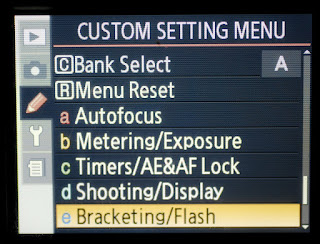
Press the selector pad to the right and scroll down to, and select “E6”, which is “Manual Mode Bracketing”. We don’t want an auto mode bracketing, instead we wish to employ manual. Auto modes use one of the settings that we input, and automatically changes the other setting for a perfect image. This is not what we are looking for.
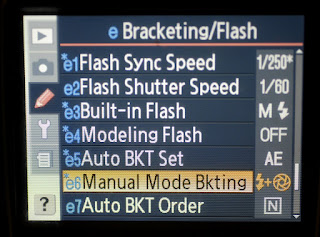
Press the selector to the right once again, and scroll down to, and select, “flash/aperture”. Press to the right once more in order to select “OK”. This step tells the camera that we wish to have the aperture change, and not the shutter speed, each time we shoot an image in our three shot bracketed series.
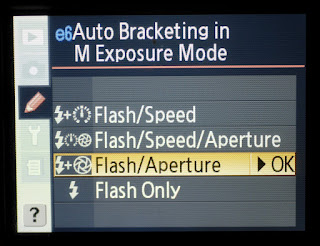
How to turn on the bracketing once we are on the scene and ready to shoot.
Study the scene. Decide on an I.S.O. setting, an aperture setting, and shutter speed setting that will correctly capture the scene. This should be the correct meter reading, and settings, for the scene that you are about to shoot. Your three shots will consist of this image, one image exposed above this, and one exposed below this.
Next, press the “plus/minus” button found on the top and right side of the D200. Rotate the main command dial to set your exposure compensation amount, in our case .03. This is how much (in stops and fractions of a stop) you desire the exposure to vary from image to image.
Once that is set, press the “BKT” button, which is the Bracket button, found on the back and left hand side of the Nikon D200. Press and hold this button, and perform the following:
Turn the sub-command dial, found on the front right hand side of the D200, until it looks like the image below. The numbers shown in the LCD screen represent the two factors mentioned in the opening of this post. The number on the left of the LCD screen represents the number of images in our bracketing sequence. Setting to the right of this is the amount of exposure compensation. Make sure that this number is set so that the meter bar below shows one shot above perfect exposure, and one shot below perfect exposure.
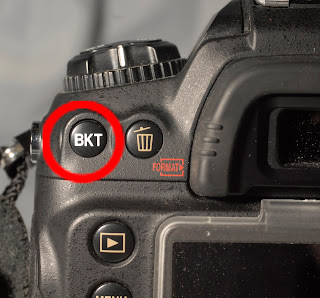
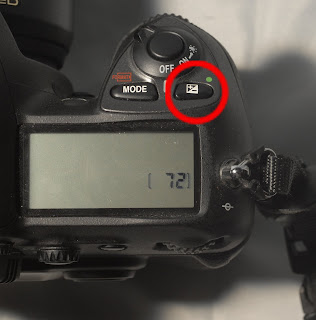
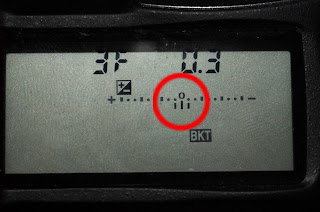
Lastly, turn bracketing on already! With the “BKT” button pressed and held, turn the command dial until you see the bracketing icon appear. It is the “BKT” icon. This toggles the bracketing on and off.
Nikon MC-DC2 Remote Release
Compose the image, and then shoot. You will need to take three images, of course, but you knew that.
Thanks for reading the “All Things about Photography” blog, and feel to subscribe so that you don’t miss a post! As always, your comments are always welcome and posted.
Enjoy making your HDR images!


 For a great
For a great 


 Thanks for looking, and feel free to subscribe. Next post on how these shots were made.
Thanks for looking, and feel free to subscribe. Next post on how these shots were made.  Then it was time to edit.
Then it was time to edit.

